Introduction
The “subnotebook” category of computers in the early-to-mid 1990s had an interesting range of form factors, specs, and abilities. Some were attempts to capture the handheld market, which at the time was dominated by Apple’s Newton and later the Palm Pilot (and, of course, Psion). Others took a “kitchen-sink” approach, where they crammed every feature possible into the smallest size, such as the IBM PC110, which was my first post on Laptop.Pics back in 2014. Still, other companies such as IBM took a more middle-ground approach, releasing small but powerful devices like the ThinkPad 500, which was a legitimate 486 laptop – at a time when 486 desktops were still gaining in popularity – yet the 500 only measured 10x7x1.5″ (25.5×17.75×3.8cm).
The Lexbook MB10, by Lexmark of all companies, doesn’t quite fit into any of these categories. While Lexmark sold a rebranded version of the ThinkPad 500 called the SE10, and in fact made many of the keyboards for the IBM ThinkPad lineup around that time, the MB10 isn’t anywhere near resembling a computer that IBM sold, rebranded or not.
The MB10, much like HP’s OmniBook 300, is a subnotebook-sized computer that runs MS-DOS and can be powered by standard AA batteries. Unlike the OmniBook, however, it has a few key differences:
- It uses a Lexmark-designed keyboard IDENTICAL to the ThinkPad 500 in feel!
- It uses a non-standard processor called the Chips & Technologies F8680, roughly equivalent to a 286 in speed but with the 8086 instruction set
- It uses hearing-aid batteries as a RTC/CMOS/Backup battery, whereas the OmniBook just uses the main batteries
- It uses “mouse keys” (see more on this below) as a pointing device, instead of the equally-odd pop-out mouse (“paw”) of the OmniBook
- Instead of using a ROM Card in one of the PCMCIA Slots like the OmniBook, the ROM is located on a chip and automatically copies to a RAM Disk upon first boot, meaning you have 2 PCMCIA Slots available for use
- Like the ThinkPad 500, it has an overlay “setup” mode, which can be called from within any application to tweak BIOS settings, including very fine control of CPU Speed in MHz
- For some reason, it has a Disney Sound Source sound card built in, although finding a game that runs on a CGA 286-ish machine and utilizes this sound card is very difficult
Specifications
- CPU: 14MHz Chips and Technology F8680 (can be set to 3.00, 3.50, 4.77, 7.00, 8.00, or 10.00 MHz)
- Graphics: CGA with 32Kx8 SRAM Video RAM
- Ports: RS-232C Serial and Parallel (16C450-compatible UART); 2 x Non-CardBus PC Card
- Audio: Disney Sound Source with volume dial
Input/Output
The “mouse keys” are possibly the most unusual aspect of this already-unusual machine. A key on the lower-right of the keyboard acts as a joystick, similar to a square version of the TrackPoint found on ThinkPads. This moves the cursor around the screen. To left-click or right-click, you actually PUSH A KEY on the keyboard (located left of the space bar).
For storage, there are two Type-I Non-Cardbus PC Card (PCMCIA) Slots, one on each side. These accept SRAM Cards, which are an earlier form of memory card that require a separate battery to keep power (the HP 95LX and Poqet PC use these as well). In theory, according to the F8680 spec sheet, ATA (Flash) cards should be usable as well, but I was not able to get any of my CompactFlash ATA Cards to work (no matter what capacity, manufacturer, adapter, or software driver I used). I also had a 4 MB Flash card from my Apple Newton that failed to work. Fortunately, data transfer is still fairly easy, as my ThinkPad 755CX (which can talk to the Internet via an Orinoco non-Cardbus wireless card) can also read both SRAM and CompactFlash cards in the PCMCIA Slot. I also had luck using Interlnk/Intersvr, which is baked into the ROM on the MB10, to transfer files via null-modem serial cable.
Just for fun, I also tried using PuTTY on a modern Windows 10 system as a dumb terminal of sorts. With a null-modem serial cable connecting the two (and a USB adapter on the modern end), I first set the connection to 9600 baud, 8 data bits, 1 stop bit, and no parity by running “mode com1:9600,n,8,1” on the Lexbook. I then used “ctty com1″, which handed control of the MS-DOS Prompt over to PuTTY.
The MB10 also supports a proprietary floppy drive that connects via parallel port (and requires its own power brick), but I can’t imagine how unusual it would be to find one of those. Parallel floppy drives were common in the Tandy/5.25″ era, but this would be a 3.5” Drive. It’s worth noting that I’ve seen a similar accessory mentioned for the Chandra laptop.
Legacy
I’m not sure how many of these were ever sold, considering mine has a two-digit serial number. They made an upgraded (but similar) version called the MB15, however not much information is available about this online.
Still, this is a fantastic machine for distraction-free writing, considering it runs on still-readily-available AA batteries and uses very little power. It’s obviously ideal for use outdoors, due to the lack of a backlight, and data transfer is not difficult with all of the input/output options built in.
However, unless you’re using it for text-based adventure games, it is not an ideal gaming machine!


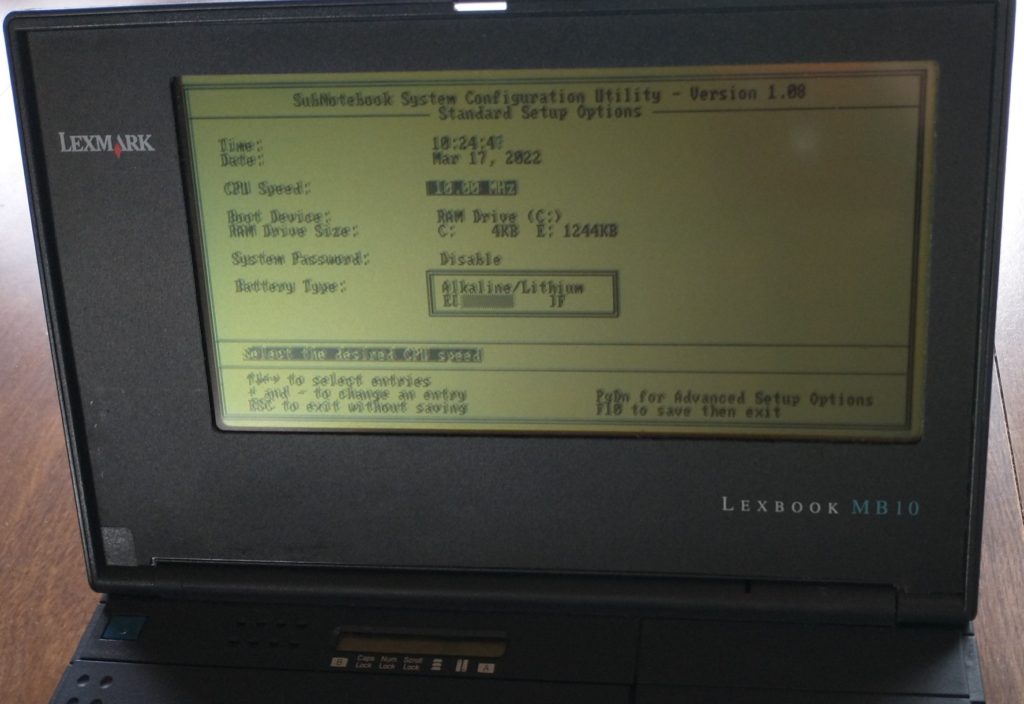






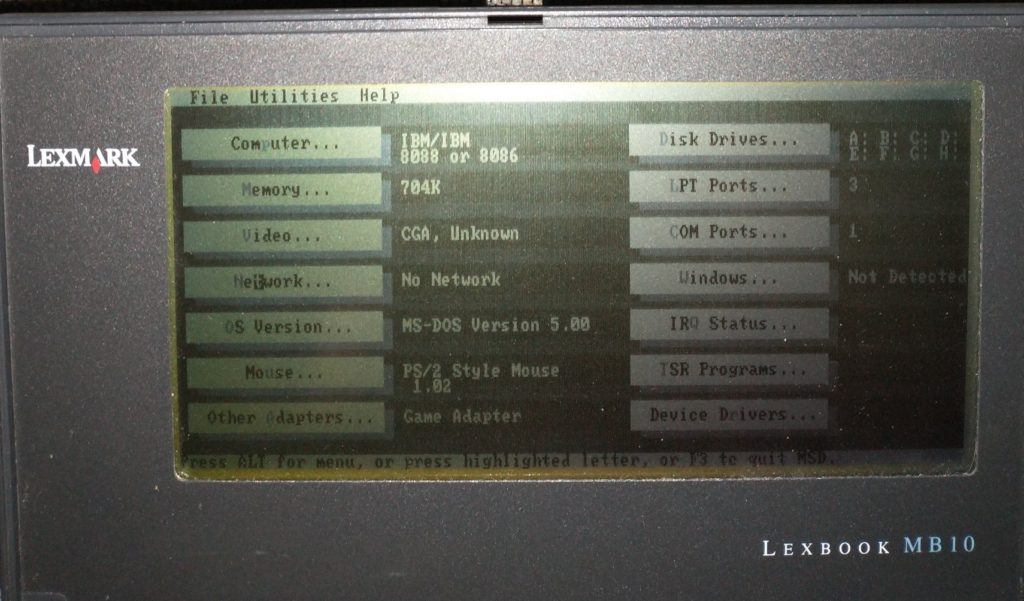
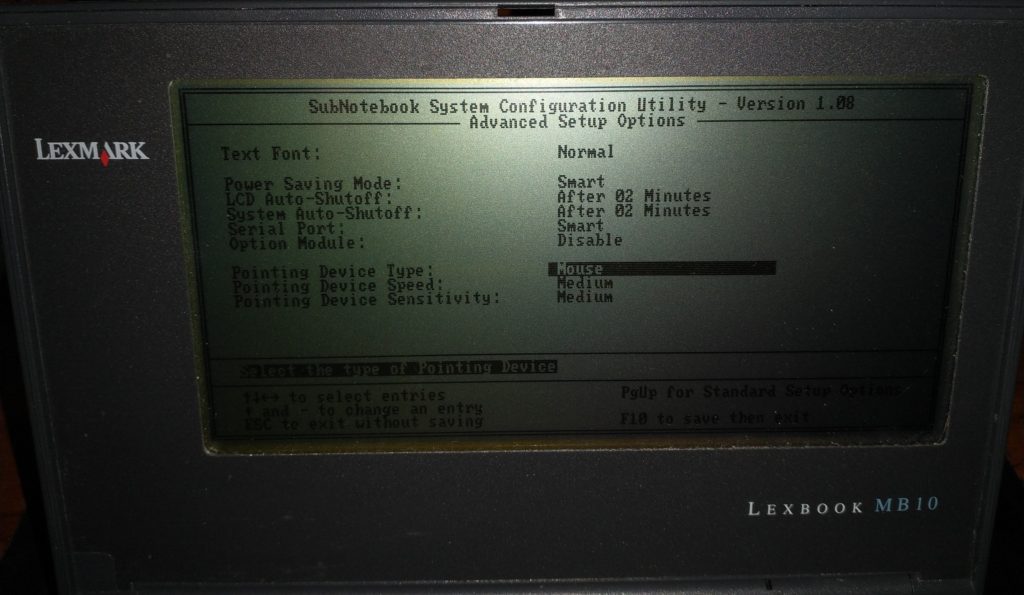

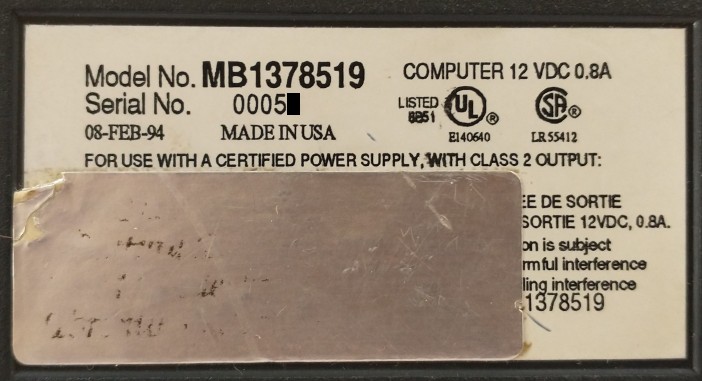



Recent Comments